Модули светодиодных дисплеев являются ключевыми компонентами, определяющими производительность и срок службы светодиодного экрана. Независимо от того, используются ли они для наружных рекламных щитов, дисплеев в конференц-залах или экранов витрин магазинов, правильный уход за этими модулями и их корректная замена имеют решающее значение для стабильной работы дисплея и предотвращения дорогостоящих простоев. Ниже приведено подробное руководство по эффективному обслуживанию модулей светодиодных дисплеев и безопасной их замене при необходимости.

Помимо ежедневных проверок, еженедельное и ежемесячное обслуживание помогает выявлять проблемы, которые со временем становятся заметными. Раз в неделю проводите более тщательную проверку корпуса модуля и рамы. Ищите трещины, вмятины или повреждения водой (особенно для наружных дисплеев) — даже небольшие трещины могут пропускать влагу, которая наносит вред внутренним компонентам модуля. Для наружных дисплеев проверяйте водонепроницаемые уплотнения вокруг модулей и при необходимости сразу заменяйте изношенные уплотнения.
Каждый месяц очищайте внутренние компоненты модуля (если у вас есть к ним доступ). Сначала выключите дисплей и отключите питание, затем используйте мягкую щетку небольшого размера или сжатый воздух низкого давления для удаления пыли с печатных плат и соединителей. Накопление пыли на печатных платах может вызывать короткое замыкание или перегрев. Также проверяйте равномерность яркости модуля: со временем некоторые светодиоды могут тускнеть быстрее других, что приводит к неравномерному качеству изображения. Используйте программное обеспечение управления для регулировки яркости всех модулей и замените те модули, которые значительно тусклее остальных.
Еще одной ежемесячной задачей является обновление прошивки дисплея (если это применимо). Производители часто выпускают обновления прошивки для устранения ошибок, повышения производительности или добавления новых функций, которые могут продлить срок службы модуля. Точно следуйте инструкциям производителя при обновлении прошивки, чтобы не повредить модули.
Ежедневное техническое обслуживание имеет ключевое значение, чтобы предотвратить превращение небольших проблем в серьезные поломки. Начните с регулярной очистки: пыль, грязь и мусор часто накапливаются на поверхности модуля и между пиксельными зазорами, что может блокировать выход света и вызывать перегрев. Используйте мягкую ткань без ворса (лучше всего подходит микрофибра), чтобы аккуратно протереть поверхность — ни в коем случае не применяйте грубые материалы, поскольку они могут поцарапать линзы светодиодов. Для удаления стойких загрязнений слегка смочите ткань дистиллированной водой (использовать сильнодействующие химические вещества, такие как спирт или аммиак, нельзя, поскольку они могут повредить покрытие модуля).
Далее, регулярно проверяйте подключения модуля. Слабые силовые или кабели передачи данных могут привести к мерцанию экрана, мертвым пикселям или даже полному выходу модуля из строя. Проверьте разъемы и гнезда кабелей на наличие признаков коррозии или износа, и плотно вставьте ослабленные кабели обратно. Также следите за температурой эксплуатации: светодиодные модули выделяют тепло при работе, и чрезмерное тепло может сократить срок их службы. Убедитесь, что система охлаждения дисплея (например, вентиляторы или радиаторы) работает исправно, и обеспечьте хорошую вентиляцию вокруг дисплея, чтобы избежать накопления тепла.
В конце концов, проводите регулярные проверки производительности. Используйте программное обеспечение управления дисплеем, чтобы проверить наличие мертвых или застрявших пикселей — большинство программ имеют встроенную функцию, которая отображает сплошные цвета (красный, зеленый, синий, белый), что позволяет легко обнаруживать неисправные пиксели. Решайте возникающие мелкие проблемы, такие как одиночные мертвые пиксели, заранее; хотя они могут казаться незначительными, они могут указывать на скрытые проблемы с цепью модуля, если их не устранять.
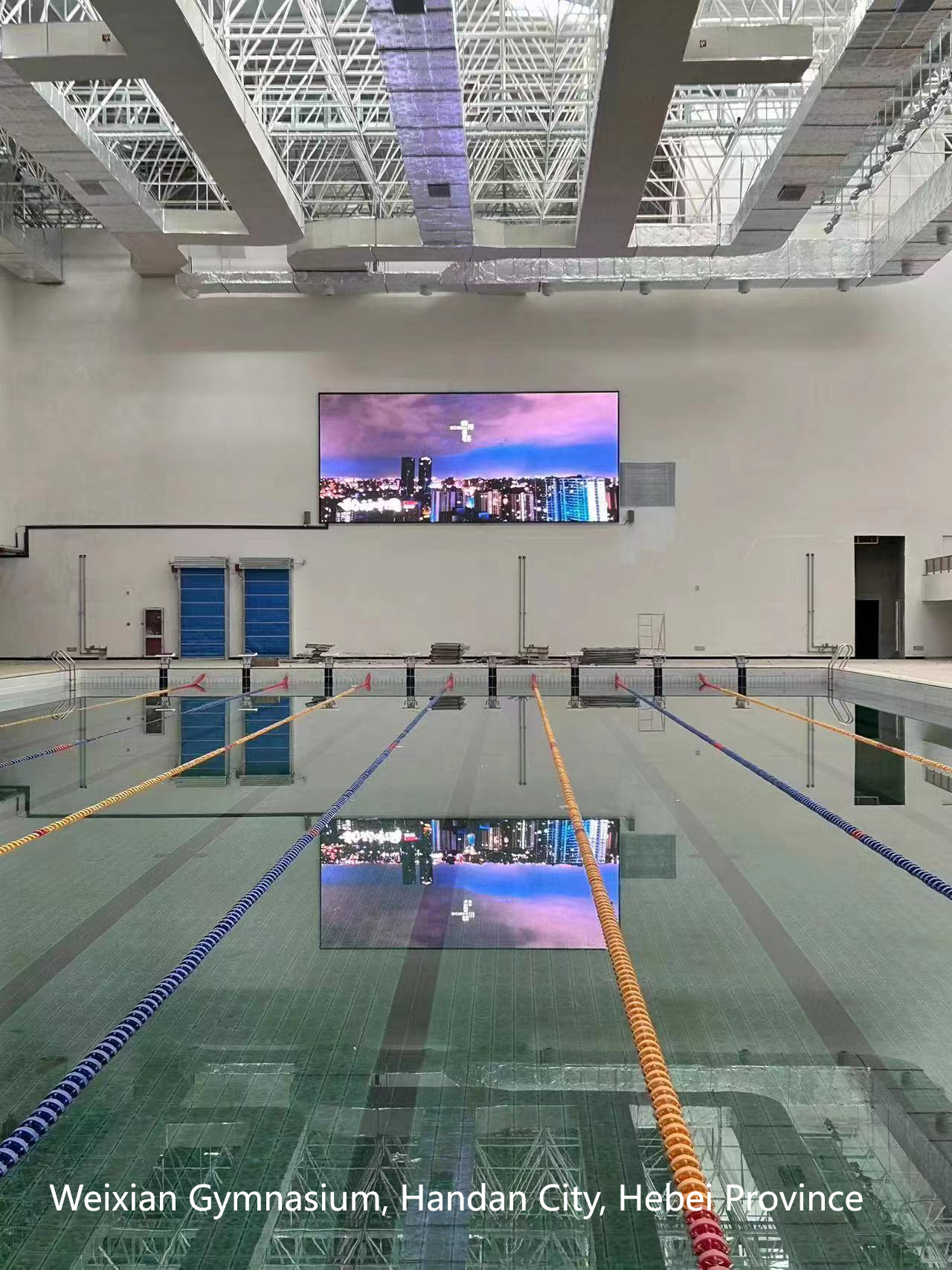
Замена модуля светодиодного дисплея требует осторожности, чтобы не повредить новый модуль или окружающие детали. Выполните следующие действия:
Сначала подготовьте необходимые инструменты и материалы: новый модуль (соответствующий модели и техническим характеристикам старого), отвертку (обычно крестообразную или плоскую, в зависимости от дисплея), антистатические перчатки (для предотвращения повреждения модуля разрядом статического электричества) и мягкую ткань для защиты поверхности модуля.
Далее выключите дисплей и отсоедините источник питания — никогда не работайте с включенным дисплеем, так как это может привести к поражению электрическим током или повреждению модулей. Используйте отвертку, чтобы снять обрамление или рамку вокруг неисправного модуля (если таковая имеется). Действуйте аккуратно, чтобы не согнуть или не сломать рамку.
Затем отсоедините кабели от неисправного модуля. Обычно существует два типа кабелей: силовые кабели (которые подают электричество) и кабели передачи данных (которые отправляют видеосигналы). Промаркируйте каждый кабель (например, «Power 1» или «Data Left»), чтобы не перепутать их при подключении нового модуля. После того как кабели будут отсоединены, выкрутите винты, удерживающие модуль на месте, и аккуратно извлеките старый модуль.
Перед установкой нового модуля проверьте его на наличие повреждений (например, треснувших линз или ослабленных деталей) и протрите мягкой тканью, чтобы удалить пыль. Установите новый модуль в разъем и закрепите его винтами — не затягивайте винты слишком сильно, так как это может повредить корпус модуля. Подключите кабели согласно вашим обозначениям, убедитесь, что каждый кабель плотно подключен.
Наконец, включите питание и протестируйте новый модуль. Используйте программу управления, чтобы проверить наличие мертвых пикселей, яркость и равномерность цвета. Если модуль работает нормально, переустановите обрамление или рамку. Если возникают проблемы (например, отсутствие подсветки или мерцание), еще раз проверьте подключение кабелей и источник питания, прежде чем продолжить диагностику.
Даже при надлежащем обслуживании модули светодиодных дисплеев со временем изнашиваются. Знание того, когда необходимо заменить модуль, важно, чтобы предотвратить влияние на весь дисплей. Самый очевидный признак — большое количество мертвых или застрявших пикселей. Если в модуле более 5 мертвых пикселей (в зависимости от стандартов производителя), пора заменить его, поскольку проблема, скорее всего, усугубится.
Мерцание или нестабильное освещение — еще один признак предупреждения. Если модуль продолжает мигать даже после проверки и повторного закрепления кабелей, возможно, у него неисправный блок питания или печатная плата, которые невозможно отремонтировать. Аналогично, если один из модулей значительно тусклее остальных (даже после регулировки яркости), его светодиоды, вероятно, близки к концу срока службы и требуют замены.
Физические повреждения также являются очевидным признаком необходимости замены. Модули с треснувшими корпусами, оголенными электронными схемами или повреждениями от воды следует заменить немедленно — попытки их ремонта небезопасны и могут нанести больший вред дисплею. В заключение, если модуль вызывает сбой всего дисплея (например, дисплей зависает или выключается при подключении модуля), велика вероятность, что модуль неисправен и его необходимо заменить.
После замены модуля важно выполнить проверки после замены, чтобы убедиться, что все работает правильно. Сначала проведите полный тест дисплея: воспроизводите различные типы контента (изображения, видео, текст), чтобы проверить, насколько плавно новый модуль взаимодействует с остальными. Обратите внимание на возможные различия в яркости, цвете или выравнивании пикселей — при необходимости отрегулируйте настройки через программное обеспечение управления.
Проверьте температуру модуля после его работы в течение 30 минут до одного часа. Если новый модуль горячее, чем окружающие его модули, возможно, у него неисправная система охлаждения или неправильная установка. Выключите дисплей и повторно проверьте установку (например, убедитесь, что модуль не блокируется рамой или другими деталями).
Кроме того, обновите записи о техническом обслуживании, чтобы зафиксировать дату замены, модель нового модуля и любые возникшие проблемы. Это поможет отслеживать срок службы каждого модуля и планировать будущие замены. В завершение регулярно выполняйте техническое обслуживание (ежедневно, еженедельно, ежемесячно), чтобы поддерживать новый модуль в хорошем состоянии и продлить срок его службы.
В заключение отметим, что обслуживание и замена модулей светодиодных дисплеев — задача несложная, но требующая последовательности и внимания к деталям. Следуя вышеуказанным рекомендациям по обслуживанию и применяя правильную процедуру замены, вы сможете обеспечить бесперебойную работу светодиодного дисплея в течение многих лет, получая четкое изображение высокого качества и минимизируя простои. Всегда ознакамливайтесь с инструкциями производителя для вашей конкретной модели дисплея, поскольку некоторые шаги могут немного отличаться в зависимости от конструкции.
